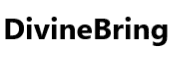Through this article, you are going to know how to check your Aadhaar Enrollment/update status online on your smartphone while sitting at home.
How to Check Aadhar Card Status by Mobile
Checking Aadhar card status in mobile is as easy as it is in laptop and computer. So, through the official website of Aadhaar card (www.uidai.gov.in), you can check Aadhaar status in your phone like this.
Check Aadhaar Enrollment Status Online like this
If you have applied for your or your child’s Aadhaar, then you can check Aadhaar online in this way.
Step 1. Open the original website of Aadhaar card UIDAI in your mobile – www.Uidai.Gov.In
Step 2. Now on the home page of the website and you click on the Check Aadhaar Status option in Get Aadhaar block.
Step 3. Now MyAadhaar page is open, in this page you can select Check Enrollment & Update Status option.
Step 4. Now in the Next page, enter your 14-digit Enrollment number and 14-digit Date & Time from your enrollment slip and enter in this format (EnrolmentNo.yyyymmddhhmmss)
Step 5. Now here given Captcha Code enter and click on Submit then your Aadhaar Card Status open in front of you.
Note – On here, y-year, m-month, d-day, h-hour, m-minute, s-second, So, whenever you enter the 28-digit Enrollment ID, always write your Enrollment Number-Date-Time without spaces.
Check Aadhaar Update/Correction Status like the
If you have updated anything in your Aadhaar card, then you can check your Aadhaar status on your phone like this.
Step 1. Open the original website of Aadhaar card UIDAI in your mobile
Step 2. Now on the home page of the website and you click on the Check Aadhaar Update Status option in Update Aadhaar block.
Step 3. Now new page is open, So, enter in this page your 28-digit URN or 14-digit SRN
Step 4. Now here given Captcha code enter and click on Submit then your Aadhaar Update Status open in front of you.
Note – When we get Aadhaar Enrolled, we are given Enrollment ID and when we get Aadhaar updated, we are given Update Request Number (URN). This 14-digit URN and 7-digit date and 7-digit time are sent to our Aadhaar linked mobile number and is also written on the slip that is given from the Aadhaar center and when we update Aadhaar ourselves online, only 14-digit SRN is given. That’s why while checking Aadhaar update status, write URN-Date-Time all three together.
How to Verify Mobile Number & Email Linked to Aadhaar Card
If your mobile number and email Id are linked with your Aadhaar card, then you can verify the mobile number and email in your phone online in this way.
- You open Uidai Website in your Phone
- Now on the page of website, click on Verify Email/Mobile Number option in Aadhaar Services block.
- Now in the next page, you can select one between two options ‘Verify Mobile Number or Verify Email Address’
- Now you can enter your Aadhaar Number and registered Mobile Number/Email address and given captcha code.
- Now you click on Send OTP and a green color pop-up message open in front of you and in which it will be written ‘The Mobile Number/Email Address you have entered is already verified with our records’
Check Aadhaar PVC Card Order Status like this
If you have ordered online Aadhaar PVC card then you can check your Aadhaar PVC card status online in this way.
- You open the original UIDAI website portal of Aadhaar Card in you phone.
- Now on the home page of website, you click on Check Aadhaar PVC Card Status opntion in Get Aadhaar block.
- Now myAadhaar portal page will open, in this page select Check Aadhaar Pvc Card Order Status option.
- Now in the next page, you enter your 14-digit SRN and here given Captcha code.
- Now you click on Submit and then your Aadhaar Pvc Card Order Status open front of you.
Check your Complaint Status
If you have made any kind of complaint related to Aadhaar card online, like Aadhaar Seva Kendra, Aadhaar Enrollment/Update, Aadhaar Pvc Card, e-Aadhaar Pdf etc. then you can know status online of your complaint in this way.
- You open the myAadhaar Portal of official website of Aadhaar Card in your mobile.
- Now on the home page of myAadhaar Portal, you can select Check Complain Status option.
- Now in the next page you enter your 14-digit Complaint Number, which you received after submitting the complaint.
- Now you enter verification captcha code and click on Check Status then your Complaint Status open in front of you.
Check your Aadhaar Update History
- You open the original website of aadhar card in your mobile. – www.uidai.gov.in
- Now on the home page of website you can click on Aadhaar Update History in Update Aadhaar block.
- Now in the next page, you can select one option between these Aadhaar Number or Virtual Id two options.
- Now enter your Aadhaar Number/Virtual id Number and Security code.
- Now click on the Send OTP and then an OTP will be sent to the mobile number linked to your Aadhaar card. So, enter that OTP here.
- Now click on the Submit and then your Aadhaar Card Update History open in front of you.
Check your Aadhaar Authentication History
Step 1. Your open the original website of Aadhaar Card in your Phone.
Step 2. Now on the home page of website click on the Aadhaar Services block.
Step 3. Now in the next page, you can select Authentication History option.
Step 4. Now in this page select one option between these Aadhaar Number or Virtual Id two options.
Step 5. Now enter your Aadhaar number/Virtual Id and Security Code and then click on Send OTP.
Step 6. Now an OTP has been sent to the mobile number linked to your Aadhaar card and a new page will open as well.
Step 7. So enter this detail in this page, like Authentication Type, Start Date or End Date and OTP.
Step 8ch. Now click on the Verify OTP and then your Aadhaar Card Authentication History details open in front of you.
Check Aadhaar Bank Linking Status
- Your open the original website of Aadhaar Card in your Phone.
- Now on the home page of website click on the Aadhaar Services block.
- Now in the next page, you can select Aadhaar Linking Status option.
- Now in this page select one option between these Aadhaar Number or Virtual Id two options.
- Now enter your Aadhaar number/Virtual Id and Security Code and then click on Send OTP.
- Now an OTP has been sent to your Aadhaar linked mobile number, enter that OTP.
- Now click on the Submit and then your Aadhaar Linking Bank Status open in front of you.
How to Check Aadhaar Card Status Online
How to Check Aadhaar Status by Enrollment Id
- First of all myAadhaar website of Aadhaar Card
- Then click on Check Enrollment & Update Status
- Now enter your 28-digit Enrollment Id
- Then enter Captcha
- Now click on the Submit and open your Aadhaar Status
How to Check Aadhaar Status by SRN
- First of all myAadhaar website of Aadhaar Card
- Then click on Check Enrollment & Update Status
- Now enter your 14-digit SRN
- Then enter Captcha Code
- Now click on the Submit and open your Aadhaar Status
How to Check Aadhaar Status by URN
- First of all myAadhaar website of Aadhaar Card
- Then click on Check Enrollment & Update Status
- Now enter your 28-digit URN
- Then enter Captcha Code
- Now click on the Submit and open your Aadhaar Status
How to check Aadhaar Reprint Status
Open the UIDAI web portal in your mobile then click on Check Aadhar PVC Card Order Status and then enter your SRN and Captcha then click on Submit.
Thank you Thank you Thank you